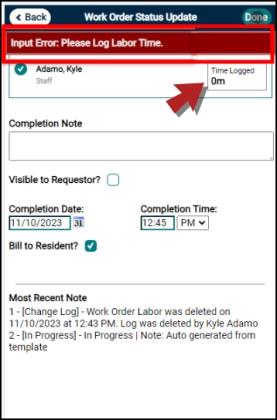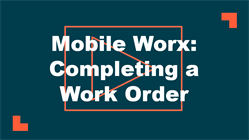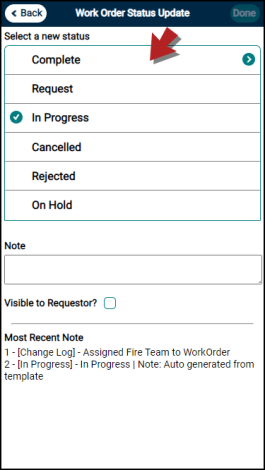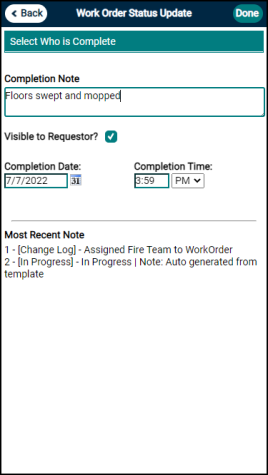Completing a Work Order
Watch the Video Tutorial:
- From the Mobile Dashboard, tap Just My Work.
- On the Just My Work screen, locate the work order you want to complete and tap on it to open.
- On the Work Order screen, tap the Status panel to open the Work Order Status Update screen.
- Tap Complete to mark the status complete. This shows the completion page.
- Tap the Completion Note field to add an explanatory note on the completed work.
- If you would like the requestor to be able to view the completion note, check the Visible to Requestor? box.
- The Completion Date and Completion Time will automatically populate with the current date and time, but can be edited if needed.
- Tap the Done button in the top right to finalize the completion. *Note: If you are assigned to a work order, your name will automatically be marked as completed. If there are other people assigned to the work order, you can leave their checkboxes unchecked to keep the work order open for them. You can also mark their portions as completed by tapping their checkboxes.
Completing a Work Order: Labor Time Setting and Multiple Assignees
-
On the Work Order screen, tap the Status panel to open the Work Order Status Update screen. By default, the system will automatically check your name as the user signed in.
-
When the Require Labor Time setting is OFF and multiple people are assigned, you must tap the other names assigned if you wish to complete the work order for others instead of just your portion.
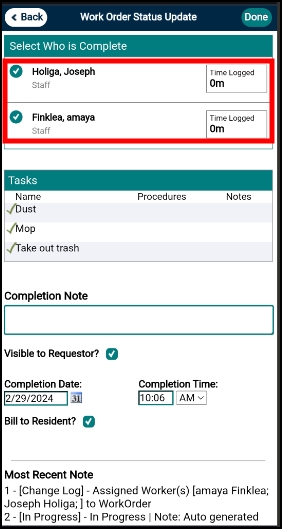
-
However, when the Require Labor Time setting is ON and multiple people are assigned, if no labor time has been logged yet, the work order cannot be completed.
-
In the Select Who is Complete section, your name will be checked by default as the user signed in.
-
You must add time before you can continue with the other assignee's portion.
-
-
If labor time has already been logged, the work order can be completed.
-
Your name will be checked by default as the user signed in.
-
You must tap the other names to complete the work order if you have the proper permissions and wish to complete the work order for others.
-
-
You can enable the mandatory labor time requirement for completing a work order by selecting the Require Labor Time box in Work Order Settings. If you then need to be able to complete work orders without labor time logged, the override permission Can Ignore Required Labor Time in the Users Settings under the Work Order permission category has already been turned on for the default TWH-owned Sysadmin and Managers roles. If other roles need this ability, a user with access to your User Settings can add this permission as needed.
-
On mobile, if the Require Labor Time setting is checked and no labor time is logged, you will be prompted with an error message: